Step-1: First of all i click on "Windows" button and than click on "Mail" tab as highlighted in fig below.
Step-2: In this step I will add account and i click on "Add Account" button showing in fig below.
Step-3: In step-2 when you clicked on "Add Account" a new window will be popped for which you you need to configure. You can see all options hotmail, office365, yahoo, google or any other account which you want to configure. I will choose office365 for which I am going to configure showing in fig below.
Step-4: In this step showing in fig below you have to enter your email address.Step-5: After entering your email address you need to click on next button and you are done.
Step-6: After clicking "Done" button you will see the message "All done, Your account has been successfully done" showing in fig below.
By following simple steps you can configure your outlook in your desktop. For any query please comment. Thanks


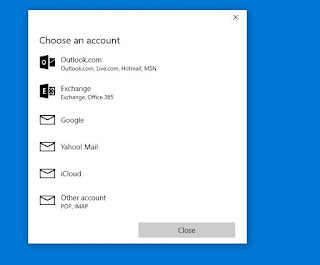



No comments:
Post a Comment